Editing footer in Genesis themes is one of the most frequently discussed topics. When you customize a Genesis child theme, one of the very first things you want to do is change studiopress footer credit text to make it your own. Plus, you also want to designed it in a way so it stands out and get noticed to your visitors.
There are several approaches to change footer copyright text in genesis theme, and in this post, I will walk you through various methods I have personally used.
So, are you ready?
The Plugin Approach
If you’re not familiar with Genesis framework or not comfortable enough to get your hands dirty with code, you might want to use these popular plugins to edit your footer text.
Genesis Simple Edits: The genesis simple edits footer plugin creates a new Genesis settings page that allows you to modify the post-info (byline), post-meta, and footer area on any Genesis theme. You can also use any of the shortcodes provided in the admin screen.
How to Use Genesis Simple Edits
After you’ve installed and activated the plugin, go to the Genesis > Simple Edits page in your WordPress dashboard, check the “Modify Entire Footer Text” option and enter your HTML code.
Genesis Custom Footer: This plugin adds a section to the Genesis Theme Settings page where users can modify or replace the default Genesis footer credits. You can use any of the existing Genesis footer shortcodes, your own HTML, or just simple text.
Genesis Simple Hooks: This plugin is not designed exclusively for editing footer text. However, since it does allow you to edit the footer, you can use it. If you’re looking for a plugin only for the footer customization purposes, either of the previous two plugins should suffice.
How to Use Genesis Simple Hooks
Go to the Genesis > Simple Hooks page in your WordPress dashboard, scroll down to the “genesis_footer Hook” section and be sure to check the “Unhook genesis_do_footer() function from this hook” option. There you can enter your HTML code. Unlike the example of Genesis Simple Edits or the custom function listed above, you do not need to include the .site-footer and .wrap divs in the code.
Here’s some footer credit example html you could use:
The non-Plugin Approach
If you’re an advanced WordPress user who is familiar with code, you might want to go down the non-plugin path. So, here are your options:
The StudioPress Approach
Use the following code snippet to your functions file, and change the html as necessary.
As you can see, you need to remove genesis footer credits first, and then add your custom function in order to enter your custom text.
Sridhar Katakam’s Approach
In the first step, use the following snippet to your functions file.
In the second step, go to following code block in the child theme, and set the CHILD_THEME_NAME and CHILD_THEME_URL to your site’s name and your URL respectively.
If you want to “remove powered by genesis” as well, then remove the shortcode Genesis Framework.
Hope this helps. If you have any questions, let me know in the comments below.
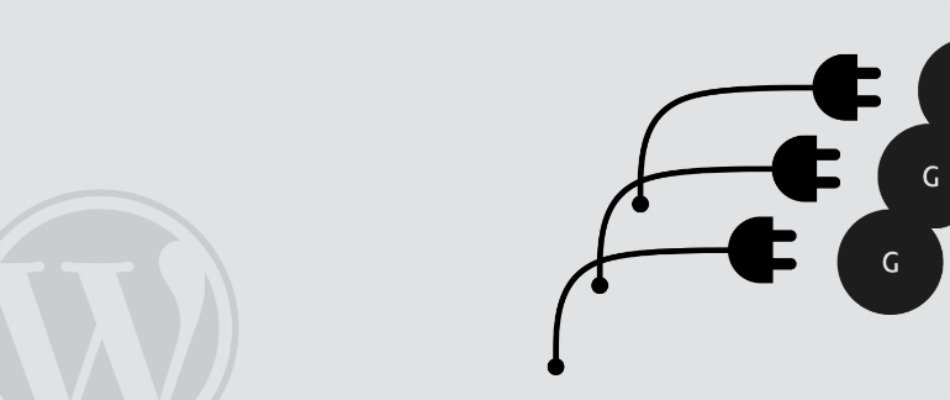
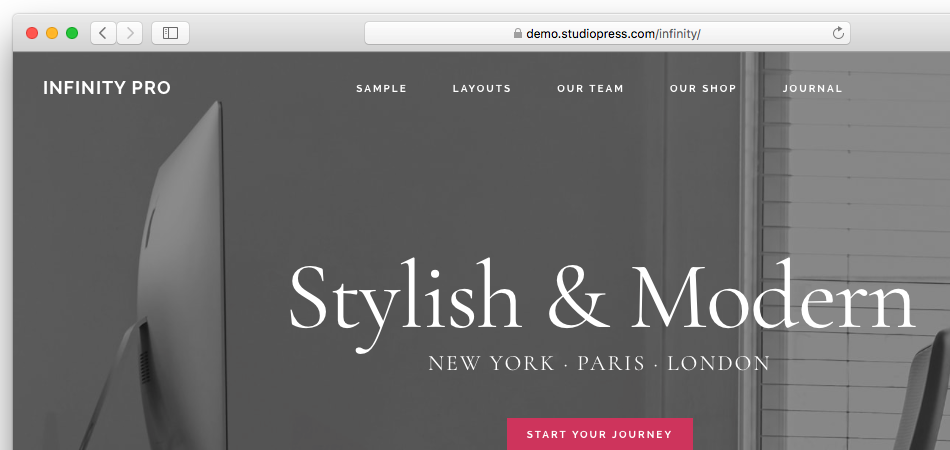
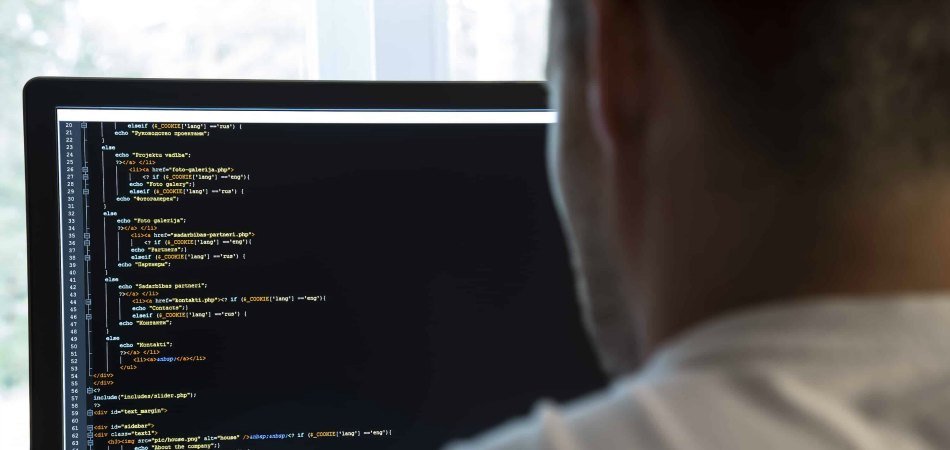
Thank you so much! The Studio Press approach worked for me!