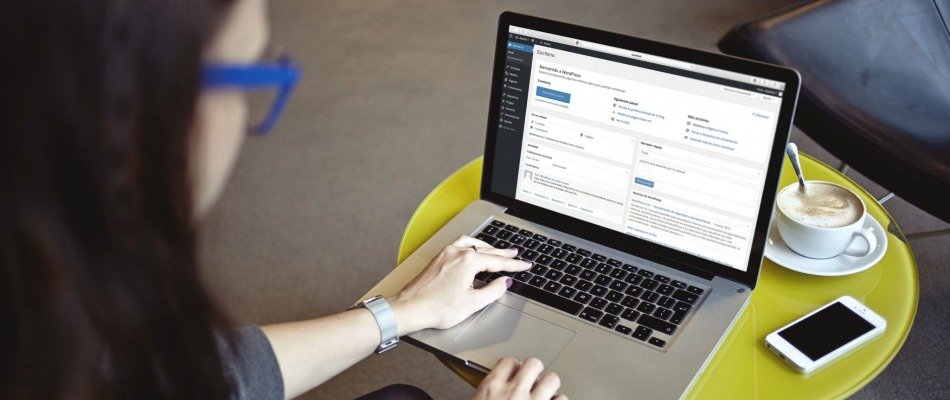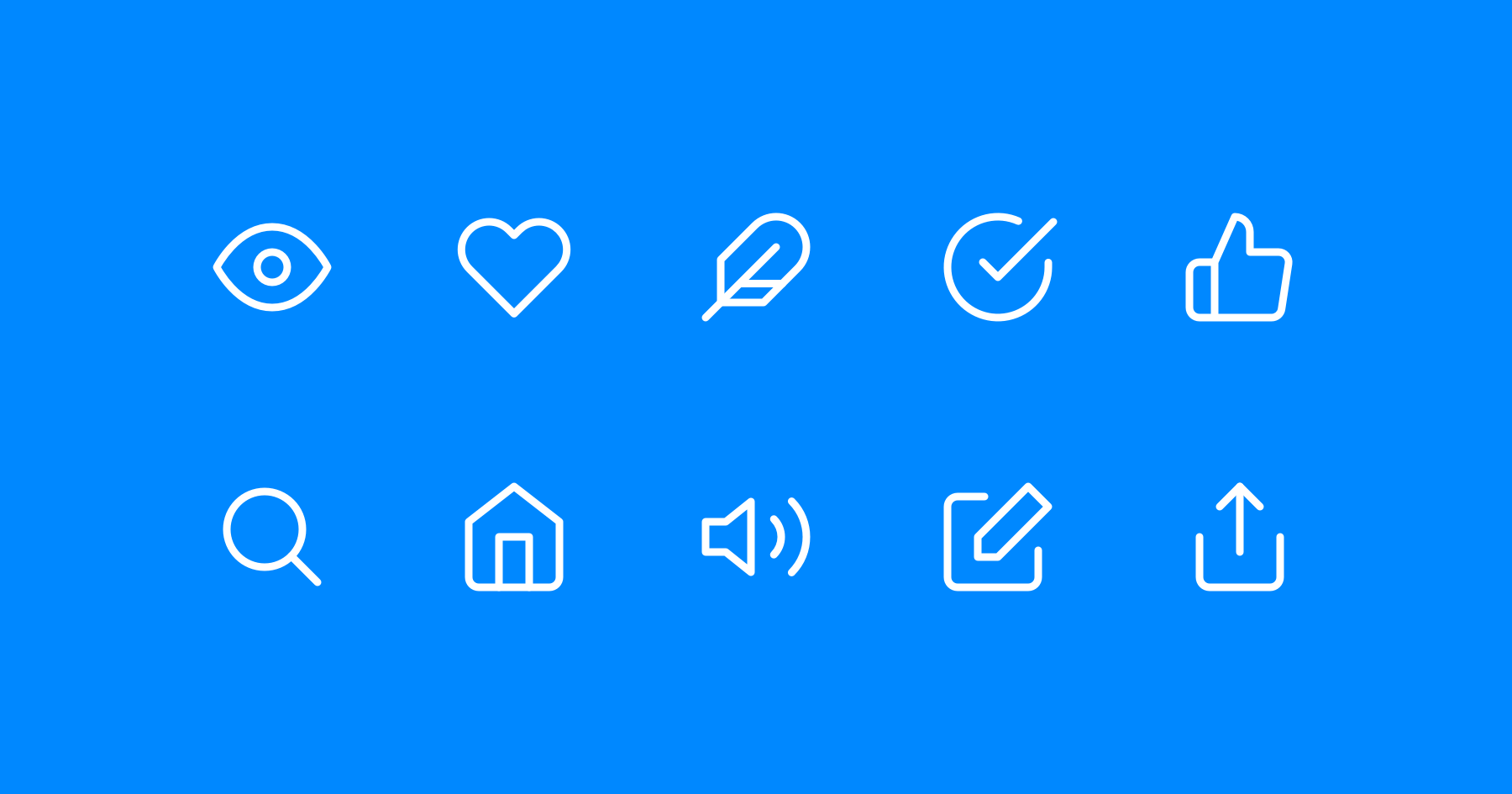Footer widgets are arguably some of the most crucial components of Genesis theme design and development. They not only add vital functionalities to your site design, but offer a visual appeal as well. However, more often than not, the footer widgets are under-appreciated and even underused. In this post, I will share with you five different ways you can use Genesis footer widgets to make your site come alive.
Change Number of Columns in Genesis Footer Widgets
One of the most frequently asked questions on Genesis footer widgets is how to increase or decrease the number of footer widget columns. Out of the box, Genesis ships with a three-column footer widgets. However, if you want to change that, you need to make necessary changes in your functions file.
Head over to your functions file and locate the code related to footer widgets and change the number as per your needs.
Here are some examples:
Along with changing the code in functions file, you will need to also change code in css file.
Here are some snippets depending on how many widgets you want to show.
Note: If you want to show more than three widgets, then you need to change the width accordingly. For example, for 4-column, 5-column, and 6-column widgets, the width should be 25%, 19.5% and 16.5% respectively.
Relocate Genesis Footer Widgets
Based on your specific design requirements, you want to change the position of your footer widgets. The default position of the footer widgets is genesis_before_footer. There are many positions where you can show your footer widgets. This Genesis Simple Hook Guide can help you choose the exact place where you want to show your footer widgets.
Let’s say we want to show footer widgets on genesis_after_content_sidebar_wrap. We will need to add the following code to our functions file.
Remove Genesis Footer Widgets Only on Specific Page
By default, the footer widgets are designed show up on all pages. However, if you want to show/remove them conditionally on specific pages, you can add the following code to your functions file.
Note: Pay attention to the page slug while using conditionals. Refer to this handbook to learn more about how to use conditionals.
Show Genesis Footer Widgets Only on Specific Page
Similar to the previous scenario, if you want to show genesis footer widgets only on specific page(s), add the following code on your functions file. Be sure to change the conditionals as necessary.
That’s it. I will keep updating this post to share more complex usages of Genesis Footer Widgets. If you have any questions, please, let me know in the comments below.