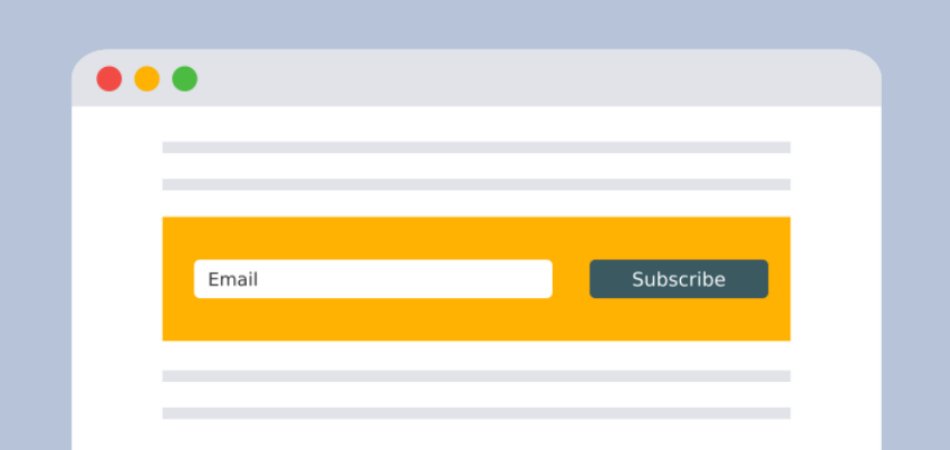I’m a big fan of nicely designed newsletter opt-in forms. For a good reason, folks at StudioPress recommends the Genesis eNews Extended plugin which allows you to incorporates popular newsletter services such as Mail Chimp. Here’s an example of what you could possibly achieve with eNews Extended plugin. 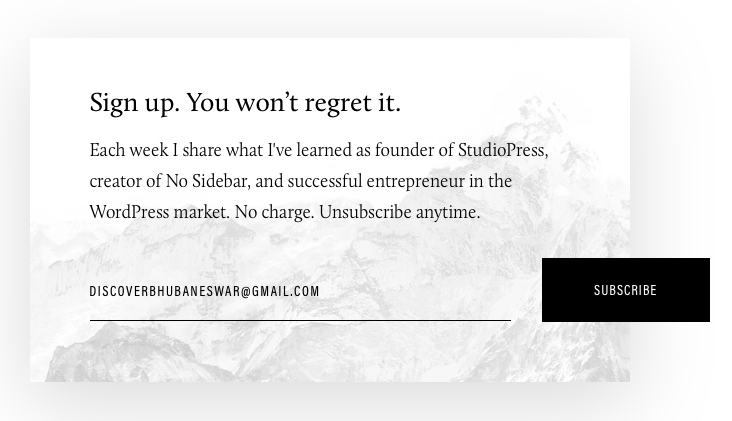
There are many ways to customize your newsletter opt-in form and make it visually attractive enough for your prospective blog subscribers.
In this guide, I will share the CSS tricks to design the newsletter opt-in form in the following way:
It’s a three-step process:
Step #1: Make a One-Column Footer Widget in Genesis
Step $2: Customize the Elements as per above Design
Step #3: Create an opt-in form using Genesis eNews Extended plugin
Check your functions.php file and look for the following code:
//* Add support for 1-column footer widgets
add_theme_support( 'genesis-footer-widgets', 1 );
If your theme has support for more than one column, you need to change it one column. Simply, change the number to 1 as shown in the code above.
In the second step, you need to add the following code to your style.css file.
In the third step, you have to install the eNews Extended plugin and then add fill out the necessary information (read this guide) to create an opt-in form.
That’s all there’s to it.
Please, let me know if you have any questions.
Note: Depending on your theme design, you might want to tweak the CSS a little bit to match your design.